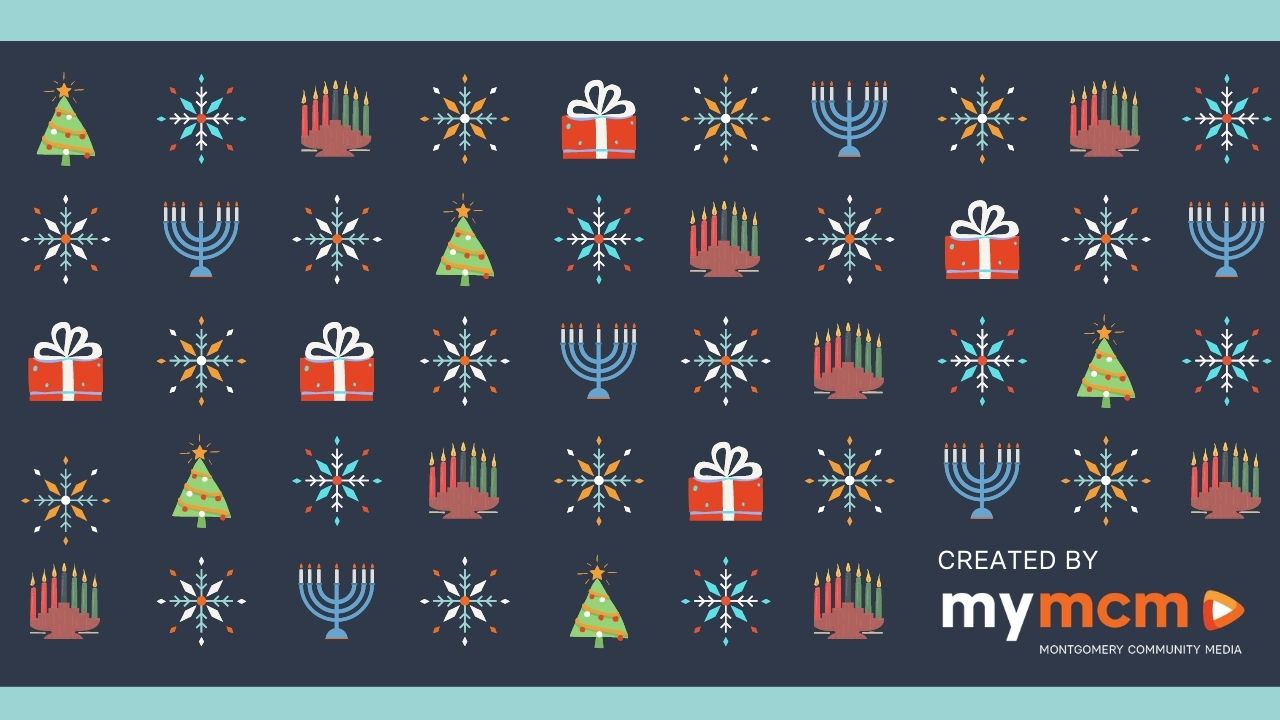
Tips for Your Holiday Virtual Backgrounds
Many holiday celebrations from private family gatherings to larger parties have moved to the virtual space. Montgomery Community Media has crafted a few special holiday virtual backgrounds to brighten your virtual holiday celebration.
How to Save MCM Holiday Virtual Background
From a Computer
1. Right click on the desired image.
2. When you see the drop down menu appear, select “save image as” and save it to an easy to find folder on your computer.
From a Mobile Device
1. Tap and hold on the desired image.
2. When you see a drop down menu appear, select “add to photos” or other similar language.
Tips for Using Virtual Backgrounds
- Not all versions of your teleconference software support virtual backgrounds. For Zoom, older devices will only support a virtual backgrounds with “use of a green screen.”
- Make sure you are in a well lit area. Your light source should be in front of you. Check your background and make sure you are not backlight with a light source such as a window behind you.
- Stay still. When you move around it will cause some distortion (artifacting) with the incorrect portion of an image being removed or seen.
How to Add a Virtual Background in a Zoom Meeting
1. Click on the ^ next to the video camera icon.
2. Select “Choose Virtual Background…” from the dropdown menu.
3. To add your own virtual background, select the [+]. Depending on your version of Zoom, you may have the opportunity to upload an image or a video.
4. You can preview the look of the background by selecting the different choices. When you have made your final selection, X out of the screen by selecting the x in the top right corner.
5. To remove the background, open the “Choose Virtual Background” window again and select the image with the word “None.”
Looking for more fun virtual backgrounds? Zoom has a library of fun free choices for you to peruse.

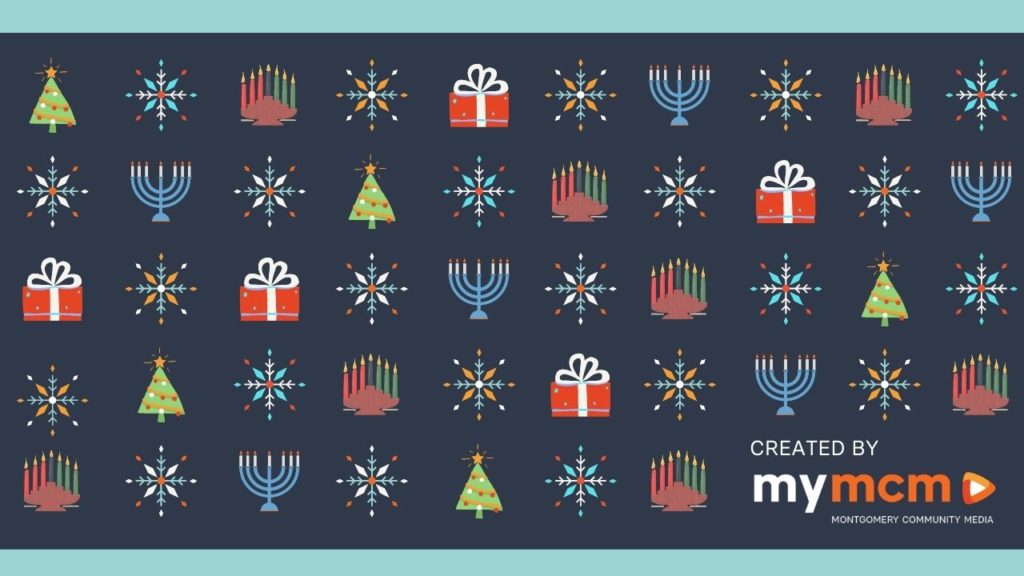
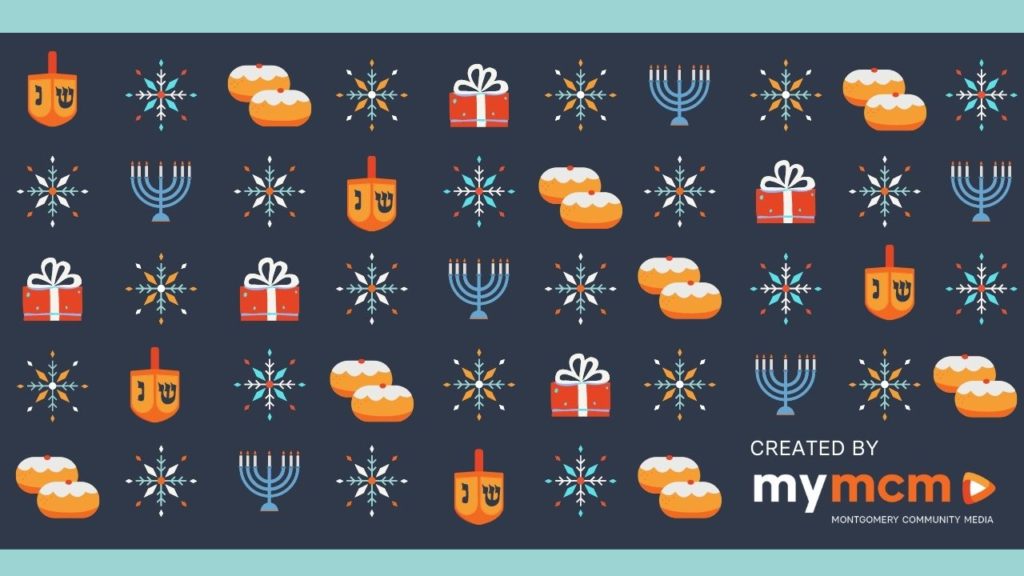
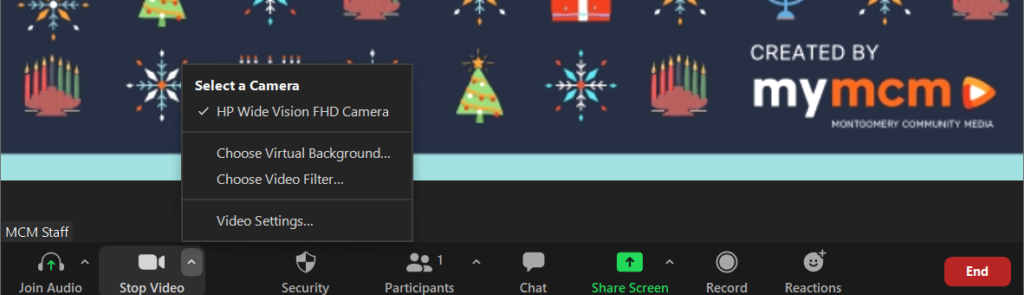
Engage us on Facebook
Follow us on Twitter
Tweets by @mymcmedia